When searching for information on the Internet, many people simply enter a search term in Google and keep changing it until they eventually find a suitable website. But this might not be the best way of finding the results you are looking for quickly.
There are techniques you can apply to save time and find better information when searching on Google. What’s more, most of them easy to use and take up very little time. After you learn to apply these expert search tips, useful and relevant links will appear on the first page of Google faster and with less effort.
But these tips are not just for finding your local takeaway!
These search modifiers are key to finding local directories, niche forums, blogs for commenting, and many other link building opportunities to grow your website traffic.
1. Exact Phrases
To search for specific sentences or phrases, put quotes around them. Google will prioritise search results that contain the quoted words in the same order. This tip proves very useful when searching for specific model names or book titles and will ensure that the results returned contain no filler.
Example: “Adaptive web design” book
2. Exclude Words
You can refine your searches by entering certain symbols directly before specific words. A minus symbol (-) will exclude a word from results and a tilde (~) will instruct Google to find results with similar words in them.
Example: “Google ranking” -Adwords
3. Filters
Google offers several filters that automatically find certain types of content. To limit your search to things like maps, products or news, use the links on the sidebar to the left of the search results. Click “More” to see options like “Blogs” and “Recipes.”
4. Search Tools
The same sidebar has a “Show search tools” link; click it to reveal some additional options. One function lets you restrict results by the date of publication. For example, you could choose to only view information about “link building” that has been published during the past month.
5. Number Ranges
You may also search for webpages that refer to numbers in a certain range, such as years. Just enter two four-digit years with two periods in between them.
Example: “computers 1978..1983”
6. File Type
Another search modifier allows you to restrict results to a specific type of file. To use it, add “filetype:” and a file extension to your search.
Example: Sharp EL-6750 manual filetype:pdf
7. Logic Operators
Don’t bother using the plus symbol or the “AND” operator on Google; it automatically uses them. To make an exception to this, put “OR” between a set of two words.
Example:”website design Melbourne OR Geelong”
8. Dictionary Definitions
Wondering exactly what a word means? Just enter “define:” followed by the word. Google will become your personal dictionary.
Example: define:blog
9. Calculator
If you need to do some quick calculations, Google will display the results in the search window. You can use all the common operators +-*/ and brackets ().
Example: (1024 – 64)*4
10. Specific Website
Our final expert search tip enables you to find pages on a specific website. At the end of your Google search query, add “site:” and a domain name.
Example: thunderstorms site:bom.gov.au
Hopefully a few of these tips will help you get even more use from Google. Have some tips of your own? Please share them in the comments below.

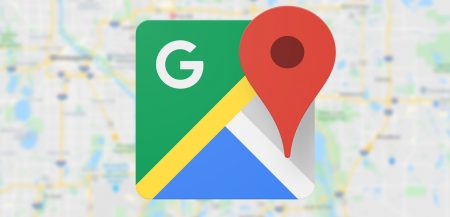
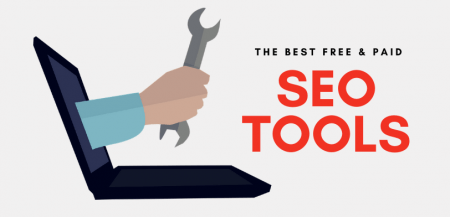
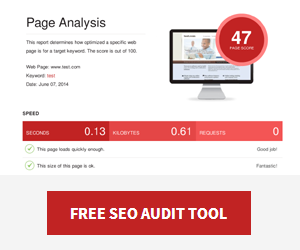
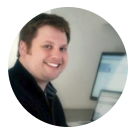




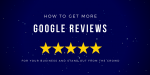
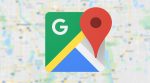
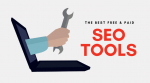

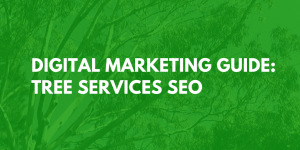




No Comment
You can post first response comment.